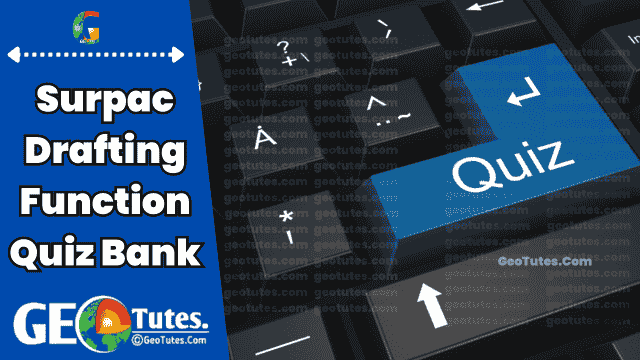Welcome to the ultimate Surpac Drafting Function Quiz Bank Or Questions and answers bank!. This comprehensive collection of questions and answers is designed to help you master the advanced features, tools, and applications of Surpac’s drafting mode. Whether you’re preparing for professional certifications, you want to improve your technical knowledge. Boost your drafting precision in geological and mining projects, this quiz bank offers valuable insights. Test your understanding of key concepts like snapping options, Edge Follow mode, active plane usage, and more. Dive in to sharpen your skills and excel in using Surpac Drafting Function effectively!
Surpac Drafting Function Quiz Bank
Multiple Choice Questions (MCQs):
- What does the Surpac Drafting mode primarily help with?
a) Data analysis
b) Precise digitizing on active planes
c) Image rendering
d) File management
Answer: b) Precise digitizing on active planes - Which key activates the Drafting mode in Surpac?
a) F2
b) CTRL
c) 5
d) Alt
Answer: c) 5 - What does the “Angle Snap” option allow you to do?
a) Define snapping distance intervals
b) Set a snapping offset
c) Align points to specific angular intervals
d) Trace existing lines
Answer: c) Align points to specific angular intervals - Which mode in Surpac allows you to create a point that follows an existing line?
a) Drafting Mode
b) Tool Properties Mode
c) Edge Follow Mode
d) Status Bar Mode
Answer: c) Edge Follow Mode - What information is displayed in the status bar while digitizing?
a) Color settings and grid details
b) Distance, bearing, and dip
c) Font size and alignment
d) Coordinates and altitude
Answer: b) Distance, bearing, and dip
True/False Questions:
- Edge Follow mode works only in 2D planes.
Answer: False - Distance Snap ensures new points align with specific angular intervals.
Answer: False - The status bar shows real-time data when moving a point using the Move tool.
Answer: True - You can customize line colors and font size for the drafting function in the tool settings.
Answer: True - Offset Snap only works when Edge Follow mode is active.
Answer: True
Fill-in-the-Blank Questions:
- The Drafting function in Surpac allows precise digitizing at specific _______ or _______ from existing points or lines.
Answer: distances, angles - To start Edge Follow mode, hold _______ and click a line in Drafting mode.
Answer: CTRL - The tool properties pane allows setting _______ snap, _______ snap, and _______ snap for better control during drafting.
Answer: angle, distance, offset - Active planes in Surpac display angles and distances relevant to the _______ plane.
Answer: active - In the status bar, _______ is the vertical angle measured between a selected point and the existing line.
Answer: dip
Additional Multiple Choice Questions (MCQs)
- Which menu provides access to Drafting mode in Surpac?
a) Create > Digitize > New Point
b) Graphics > Tool Settings
c) File > Open Drafting
d) View > Draft Mode
Answer: a) Create > Digitize > New Point - What happens when you activate Edge Follow mode in a 3D plane?
a) The offset distance measures from the selected plane’s intersection point.
b) It creates parallel lines automatically.
c) The mode gets disabled automatically.
d) Points cannot be digitized in 3D.
Answer: a) The offset distance measures from the selected plane’s intersection point. - What is displayed when you use the Move tool to reposition a point?
a) Only the new coordinates
b) Distance and angle from the original point
c) The file name and line weight
d) The color and font of the moved point
Answer: b) Distance and angle from the original point - What settings can be adjusted in the Graphics > Tool Settings menu for Drafting mode?
a) Axis scaling and grid spacing
b) Font size, line colors, and reference lines
c) Data formats and snapping presets
d) Layer visibility and zoom levels
Answer: b) Font size, line colors, and reference lines - Which feature in Drafting mode is particularly useful for tracing existing shapes?
a) Distance Snap
b) Edge Follow Mode
c) Move Tool
d) Tool Properties Pane
Answer: b) Edge Follow Mode - In Edge Follow mode, what key must be held down to select a line?
a) Alt
b) CTRL
c) Shift
d) F5
Answer: b) CTRL - When drafting on a plane, how are the angles and distances calculated?
a) Based on the horizontal grid only
b) Relative to the active plane’s orientation
c) Aligned to the global 3D axis
d) Independent of the plane’s configuration
Answer: b) Relative to the active plane’s orientation - What happens if a line selected in Edge Follow mode is above or below the selected point?
a) The dip value becomes non-zero.
b) The angle snaps automatically to 0 degrees.
c) The system generates an error.
d) The snapping is disabled for the current action.
Answer: a) The dip value becomes non-zero. - Which snapping option in Drafting mode is effective only in Edge Follow mode?
a) Angle Snap
b) Distance Snap
c) Offset Snap
d) Height Snap
Answer: c) Offset Snap - What is the main benefit of using snapping options in Drafting mode?
a) To reduce rendering time
b) To ensure accuracy in digitizing
c) To improve visual quality
d) To automate point creation
Answer: b) To ensure accuracy in digitizing
- What does the Offset Snap option control in Drafting mode?
a) The snapping interval for angles
b) The snapping interval for distances
c) The distance between a new point and an existing line
d) The alignment of points with the grid
Answer: c) The distance between a new point and an existing line - Which mode is most suitable for drafting on inclined planes in Surpac?
a) Default Mode
b) 2D Plane Mode
c) 3D Plane Mode
d) Grid Mode
Answer: c) 3D Plane Mode - In Drafting mode, what dictates the reference for angle measurements?
a) Global axis
b) Active plane’s orientation
c) Grid alignment
d) Default snapping settings
Answer: b) Active plane’s orientation - What is the purpose of the Tool Properties Pane in Drafting mode?
a) To display coordinates of points
b) To adjust snapping settings like angle and distance
c) To visualize the drafted lines
d) To set the resolution of the graphics display
Answer: b) To adjust snapping settings like angle and distance - What happens if a line in Edge Follow mode does not lie on the active plane?
a) The point is placed at a random location.
b) The offset distance is calculated from the intersection point.
c) Edge Follow mode is disabled.
d) The system highlights an error.
Answer: b) The offset distance is calculated from the intersection point. - Which snapping option ensures that newly digitized points align with fixed measurement intervals?
a) Angle Snap
b) Distance Snap
c) Offset Snap
d) Planar Snap
Answer: b) Distance Snap - What feedback does the Status Bar provide during drafting?
a) Line thickness and point dimensions
b) Real-time distance, bearing, and dip
c) Active tool settings
d) Current plane orientation
Answer: b) Real-time distance, bearing, and dip - How can the drafting settings be customized for user preferences?
a) By editing the active layer properties
b) Through Graphics > Tool Settings
c) By accessing the File > Drafting menu
d) Using the default snapping shortcuts
Answer: b) Through Graphics > Tool Settings - Which aspect of Drafting mode enhances visual clarity in the workspace?
a) Font size and line color customization
b) Snapping interval adjustments
c) Automatic grid alignment
d) 3D rendering options
Answer: a) Font size and line color customization - What is the recommended way to trace complex shapes in Drafting mode?
a) Use Offset Snap exclusively
b) Enable Edge Follow Mode
c) Adjust the Default Settings for grids
d) Rely on manual point placement
Answer: b) Enable Edge Follow Mode - What does the dip value represent in the Status Bar?
a) The height of the selected point above sea level
b) The vertical angle between a point and a line
c) The angle relative to the global axis
d) The slope of the active plane
Answer: b) The vertical angle between a point and a line - How does Drafting mode ensure alignment with horizontal or vertical references?
a) By enabling Offset Snap
b) Using predefined reference lines
c) By switching to 3D planes
d) Through automatic distance calculation
Answer: b) Using predefined reference lines - Which key feature makes Drafting mode highly accurate for geological applications?
a) Real-time snapping feedback
b) Automated model validation
c) Integration with satellite imagery
d) Layer-based drafting support
Answer: a) Real-time snapping feedback - What is the default method for activating Edge Follow mode?
a) Select the line and press ALT
b) Right-click the line and choose “Follow Edge”
c) Hold CTRL and click the line
d) Use the snapping tool with active grid
Answer: c) Hold CTRL and click the line - In Drafting mode, what determines the snapping interval for distance and angle?
a) The active plane’s resolution
b) User-defined values in the Tool Properties Pane
c) Automatic system configuration
d) Grid alignment settings
Answer: b) User-defined values in the Tool Properties Pane
- What is the impact of using snapping options in a 3D plane that intersects multiple lines?
a) The system ignores snapping and uses the nearest point.
b) Snapping aligns points to the projection of the line on the active plane.
c) Snapping is disabled automatically.
d) The points are aligned to the global grid.
Answer: b) Snapping aligns points to the projection of the line on the active plane. - How does the Offset Snap option behave differently in 2D versus 3D planes?
a) It calculates offsets only in 2D mode.
b) It measures from the nearest vertex in 3D.
c) It uses plane intersection points for calculations in 3D.
d) It snaps only to horizontal planes.
Answer: c) It uses plane intersection points for calculations in 3D. - Which action in Drafting mode can lead to creating a point with a non-zero dip value?
a) Selecting a vertical reference line
b) Following a line that is not on the active plane
c) Disabling snapping options
d) Using an offset snap in 2D planes
Answer: b) Following a line that is not on the active plane - What setting must be adjusted to ensure the drafting lines are color-coded for different types of geological features?
a) Tool Properties Pane settings
b) Graphics > Tool Settings > Line Colors
c) Active layer properties in the default menu
d) 3D settings under rendering options
Answer: b) Graphics > Tool Settings > Line Colors - When digitizing on active planes, how can you ensure measurements are relative to a specific origin point?
a) By enabling Edge Follow Mode
b) By using snapping settings and setting a reference line
c) By selecting the “Reset Origin” tool
d) By customizing the distance snap value
Answer: b) By using snapping settings and setting a reference line - What advanced technique is used to digitize along curves in Drafting mode?
a) Adjusting snapping intervals to dynamic values
b) Activating Edge Follow Mode and holding SHIFT
c) Using the Offset Snap with a small distance value
d) Combining Edge Follow Mode with active snapping options
Answer: d) Combining Edge Follow Mode with active snapping options - How does the system calculate bearing values in Drafting mode when working on inclined planes?
a) Based on the global axis and horizontal alignment
b) Using the shortest distance to the nearest point
c) Relative to the active plane’s reference angle
d) As a projection on the vertical axis
Answer: c) Relative to the active plane’s reference angle - Which aspect of Drafting mode enhances its usability for modeling underground structures?
a) Integration with real-time rendering tools
b) 3D Edge Follow mode with accurate offset calculations
c) Automatic grid alignment for vertical shafts
d) Dynamic snapping based on geological layers
Answer: b) 3D Edge Follow mode with accurate offset calculations - What is the recommended way to adjust tool snapping for precision in highly detailed 3D models?
a) Increase the default snapping intervals in Graphics settings
b) Use finer snapping intervals for distance and angle
c) Disable snapping entirely for manual control
d) Align the snapping settings to the global grid spacing
Answer: b) Use finer snapping intervals for distance and angle - How can the Tool Properties Pane be used to achieve precision in geological fault mapping?
a) By setting a fixed offset snap value for line spacing
b) By activating real-time grid overlays
c) By disabling Edge Follow mode for freeform mapping
d) By aligning tool settings with vertical references only
Answer: a) By setting a fixed offset snap value for line spacing - What happens if you digitize a point outside the active plane in Drafting mode?
a) The point is placed at the nearest grid intersection.
b) The software projects the point onto the active plane.
c) The action is invalid, and an error is displayed.
d) The snapping is overridden by the global reference frame.
Answer: b) The software projects the point onto the active plane. - Which combination of settings would you use to model a complex geological fold accurately?
a) Distance snap and Angle snap with default values
b) Edge Follow mode with Offset Snap and fine snapping intervals
c) Snapping disabled with manual point creation
d) Only the default tool settings with Edge Follow disabled
Answer: b) Edge Follow mode with Offset Snap and fine snapping intervals - In what situation would you customize the reference line for angle measurements in Drafting mode?
a) When working exclusively on horizontal grids
b) To align the angle measurements with inclined geological strata
c) For mapping features with irregular boundaries
d) To ensure uniform snapping in vertical shafts
Answer: b) To align the angle measurements with inclined geological strata - What advanced feature can ensure proper alignment while digitizing multiple lines along a fault plane?
a) Setting an offset snap with active Edge Follow mode
b) Increasing font size for better visibility
c) Using the default snapping configuration
d) Disabling distance snapping for freeform inputs
Answer: a) Setting an offset snap with active Edge Follow mode - How can you validate the accuracy of a drafted model in Surpac Drafting mode?
a) By comparing it to the grid settings
b) Using the status bar to verify distances, bearings, and dips
c) By toggling the reference lines dynamically
d) Running a 3D rendering comparison
Answer: b) Using the status bar to verify distances, bearings, and dips
These advanced questions push users to think critically about the Surpac Drafting Function, requiring a deep understanding of its settings, applications, and implications in complex geological and mining scenarios.