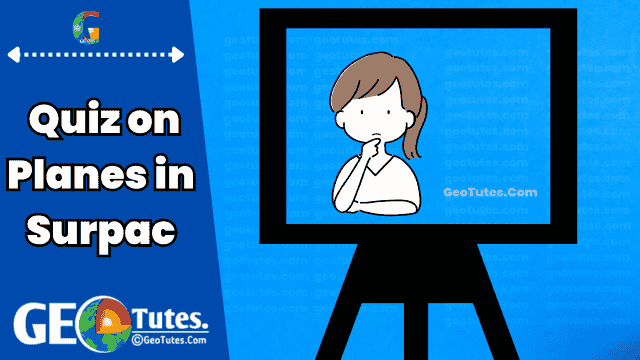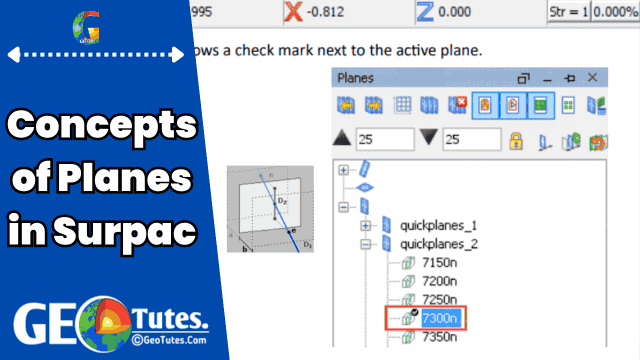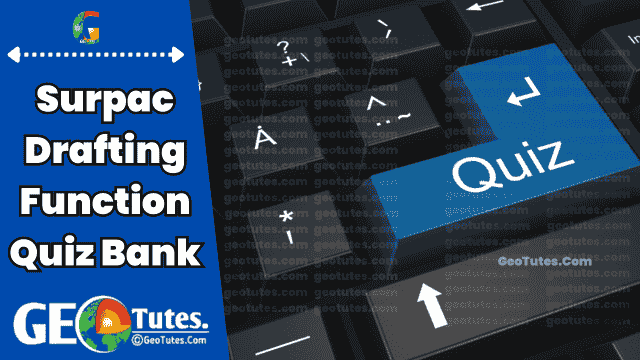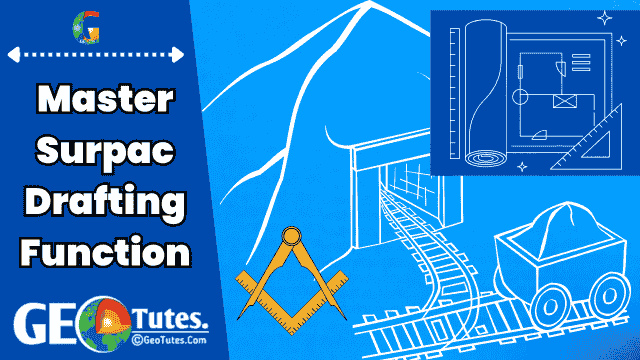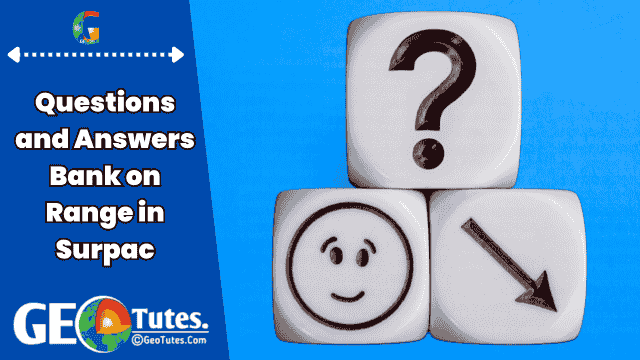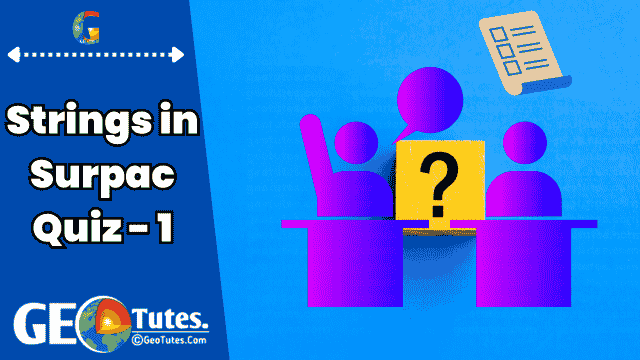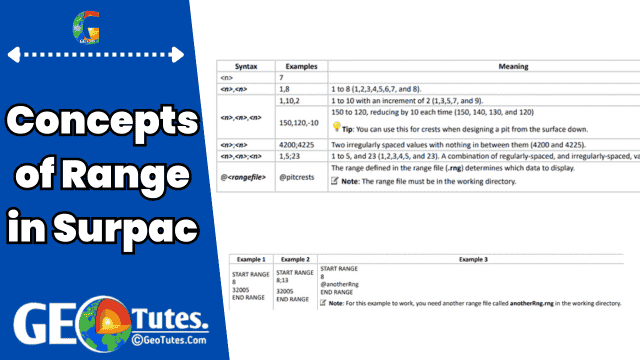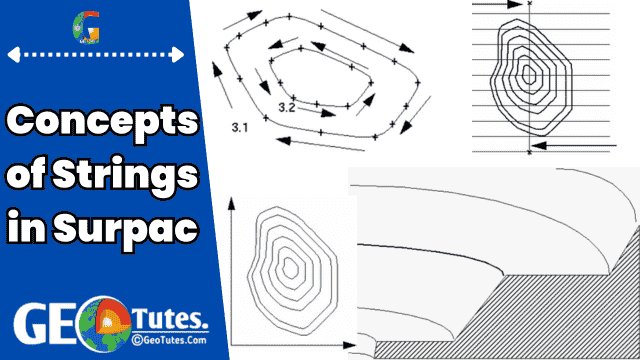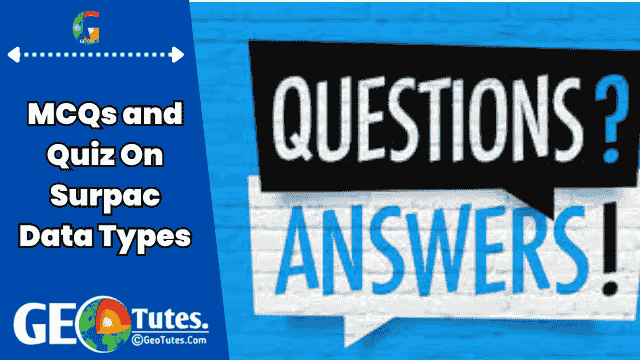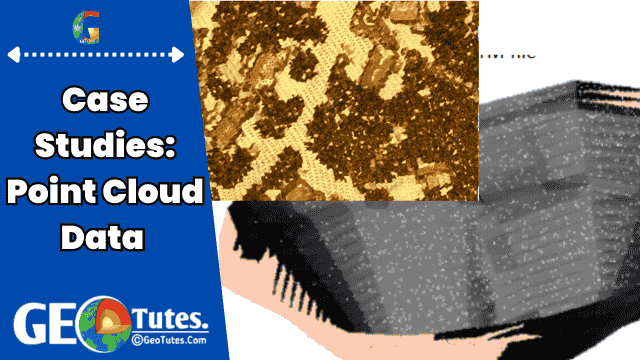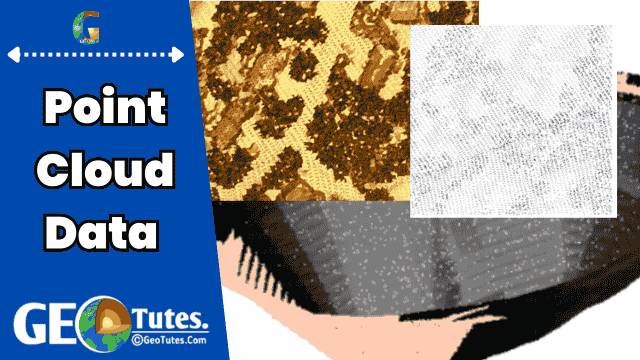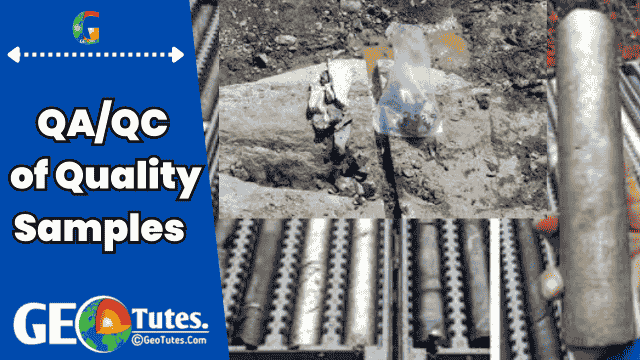Are you ready to test your understanding of planes in Surpac? This comprehensive quiz on planes in Surpac includes MCQs, true/false, fill-in-the-blanks, and short-answer questions to help you master the concept. Whether you’re a beginner or an advanced user, this engaging set of questions is tailored to boost your knowledge and enhance your Surpac skills. Dive in and challenge yourself today..
Basic Questions
- What are planes in Surpac primarily used for?
a) Data storage
b) Displaying specific spatial data
c) Data rotation
d) Modifying software interfaceAnswer: b) Displaying specific spatial data - What is the term used for the plane that is currently active in Surpac?
a) Static plane
b) Dynamic plane
c) Projection plane
d) Group planeAnswer: b) Dynamic plane - What are the components of a plane corridor’s width in Surpac?
a) Horizontal distance and vertical distance
b) Towards and away projection distances
c) Inclined and vertical distances
d) Active and inactive distancesAnswer: b) Towards and away projection distances
Intermediate Quiz on Planes in Surpac
- Which mode in Surpac allows users to zoom, pan, and rotate data?
a) 2D Mode
b) Projection Mode
c) 3D Mode
d) Graphics ModeAnswer: c) 3D Mode - In Surpac, what happens to data outside the defined projection distances of the active plane?
a) It is highlighted.
b) It is hidden.
c) It is deleted.
d) It is merged with active data.Answer: b) It is hidden. - Where can users find the active plane’s details in the Surpac interface?
a) Tool panel
b) Planes panel and Status bar
c) Projection panel
d) Graphics menuAnswer: b) Planes panel and Status bar
Advanced Quiz on Planes in Surpac
- What is the difference between temporary and permanent storage of planes in Surpac?
Answer: Temporary storage removes planes when Surpac is closed, while permanent storage saves them for future use. - Name three orientations of planes that can be defined in Surpac.
Answer: Horizontal, Vertical, Inclined. - What is the purpose of plane groups in Surpac?
Answer: Plane groups allow users to organize and manage multiple parallel planes, storing them in folders for collective or individual use. - Explain how the projection distance is calculated in a plane corridor.
Answer: The total projection distance is the sum of the “towards” distance and the “away” distance, determining the thickness of the corridor.
Quiz on Planes in Surpac Questions (Continued)
Multiple Choice Questions (MCQs)
- What is the default elevation of the active horizontal plane in Surpac when no plane is selected?
a) 1000 meters
b) 0 meters
c) 5000 meters
d) 10,000 metersAnswer: b) 0 meters - Which professionals typically use planes to view vertical cross-sections of drillholes?
a) Surveyors
b) Engineers
c) Geologists
d) DesignersAnswer: c) Geologists - What does 2D mode in Surpac restrict users from doing?
a) Zooming in or out
b) Panning
c) Rotating data
d) Selecting dataAnswer: c) Rotating data
True/False Quiz on Planes in Surpac
- Planes in Surpac are stored permanently by default.
Answer: False - The projection distance determines the total thickness of a plane’s corridor.
Answer: True - Inclined planes in Surpac are only used for geological studies.
Answer: False - In 3D mode, users can rotate, zoom, and pan data freely.
Answer: True
Fill in the Blanks
- The _______ plane in Surpac determines the data currently visible in the Graphics view.
Answer: Active - A plane’s corridor width is equal to the _______ distance plus the _______ distance.
Answer: Towards; Away - In the Surpac interface, the _______ panel is used to manage and view planes.
Answer: Planes - _______ storage of planes allows users to save their settings for future use.
Answer: Permanent
Short Answer Questions
- Define projection distances in the context of planes in Surpac.
Answer: Projection distances define the thickness of a plane’s corridor, consisting of “towards” and “away” distances. Together, these determine the data visible within the active plane. - What is the function of the Planes Panel in Surpac?
Answer: The Planes Panel allows users to view, activate, and manage planes, including checking properties and projection distances. - Name two tasks for which engineers use planes in Surpac.
Answer: Engineers use planes to view horizontal sections of block models and to design pits. - What happens to temporarily stored planes when Surpac is closed?
Answer: Temporarily stored planes are removed when Surpac is closed. - How does the dynamic plane differ from other planes in Surpac?
Answer: A dynamic plane is the default active plane without a specific name, automatically set for data interaction when no other plane is selected.
Advanced Level Multiple Choice Quiz on Planes in Surpac (MCQs)
- What does the term “Dynamic Plane” refer to in Surpac?
a) A stored plane used for projection
b) A plane that is always active by default when unnamed
c) A plane created for inclined data only
d) A plane with no projection distancesAnswer: b) A plane that is always active by default when unnamed - How can users access the properties of a specific plane in Surpac?
a) From the Graphics window directly
b) By right-clicking the plane type in the Planes Panel
c) By selecting the projection distances tab
d) Through the default toolbarAnswer: b) By right-clicking the plane type in the Planes Panel - What folder types can planes be saved to in Surpac?
a) Projection and Graphics folders
b) Horizontal and Viewing folders
c) Plan, Vertical, and Inclined folders
d) Corridor and Dynamic foldersAnswer: c) Plan, Vertical, and Inclined folders - Which factor determines whether a projection distance is “towards” or “away” from the view plane?
a) Elevation of the active plane
b) Orientation of the plane
c) Total width of the corridor
d) Viewing mode selectedAnswer: b) Orientation of the plane - What is indicated by a check mark next to a plane in the Planes Panel?
a) The plane is being edited.
b) The plane is temporarily stored.
c) The plane is active.
d) The plane has hidden data.Answer: c) The plane is active. - In Surpac, how is the total thickness of a plane corridor calculated?
a) Adding horizontal and vertical distances
b) Multiplying the “towards” and “away” distances
c) Adding the “towards” and “away” distances
d) Subtracting “away” distance from “towards” distanceAnswer: c) Adding the “towards” and “away” distances - What happens when a user selects a different plane in the Planes Panel?
a) The previous plane’s data is deleted.
b) The data within the new plane’s corridor becomes visible.
c) All stored planes are reset to default.
d) Data in all planes is merged for analysis.Answer: b) The data within the new plane’s corridor becomes visible. - What is the purpose of viewing data in 2D mode in Surpac?
a) To view multiple planes simultaneously
b) To lock data to the active plane for zooming and panning
c) To enable free rotation of data
d) To combine multiple projection distances into one viewAnswer: b) To lock data to the active plane for zooming and panning - What information is displayed in the Surpac Status Bar regarding planes?
a) The group name of all stored planes
b) The name and status of the active plane
c) Projection distances for each plane
d) The saved folder location of planesAnswer: b) The name and status of the active plane - What is the purpose of the Parameter Set Editor in managing planes?
a) To delete inactive planes
b) To edit properties of a single plane in a group
c) To combine plane data into one folder
d) To view projection distances for all active planesAnswer: b) To edit properties of a single plane in a group - Why are projection distances important for planes in Surpac?
a) They determine the total elevation of the corridor.
b) They define the visible data within the plane’s corridor.
c) They restrict data to horizontal layers only.
d) They increase storage space for plane files.Answer: b) They define the visible data within the plane’s corridor. - What functionality is lost in 2D mode compared to 3D mode in Surpac?
a) Viewing projection distances
b) Activating planes
c) Rotating the data
d) Adjusting corridor thicknessAnswer: c) Rotating the data
- What happens if a plane is stored temporarily in Surpac?
a) It becomes inaccessible until reactivated.
b) It is automatically saved when Surpac is closed.
c) It is removed after the session ends.
d) It is saved with reduced projection distances.Answer: c) It is removed after the session ends. - What does the grid in 2D mode represent?
a) The elevation of the active plane
b) The boundaries of all projection distances
c) A combination of all active planes
d) The intersection of multiple planesAnswer: a) The elevation of the active plane - Which aspect can be modified through plane properties in Surpac?
a) The thickness of the Graphics interface
b) The projection distances of each plane
c) The file type of stored planes
d) The default 3D settingsAnswer: b) The projection distances of each plane - What must users ensure when naming a plane group in Surpac?
a) The name uses only numbers.
b) The name contains unique special characters.
c) The directory path is under 256 characters.
d) The group is saved in the default folder.Answer: c) The directory path is under 256 characters. - What determines the “away” projection distance in Surpac?
a) The corridor’s total width
b) The active plane’s orientation
c) The graphics view setting
d) The elevation of the planeAnswer: b) The active plane’s orientation - How can users identify the active plane in the Planes Panel?
a) By its color in the Graphics window
b) By a highlighted icon in the toolbar
c) By a check mark next to the plane’s name
d) By its unique projection distanceAnswer: c) By a check mark next to the plane’s name - What key role does grouping planes serve in Surpac?
a) It merges all stored planes into one file.
b) It organizes parallel planes for efficient management.
c) It locks inactive planes from editing.
d) It reduces the corridor width of all planes.Answer: b) It organizes parallel planes for efficient management. - What happens to data outside the projection distances of a plane in 3D mode?
a) It remains visible but dimmed.
b) It is permanently deleted.
c) It is hidden from view.
d) It is stored temporarily for later use.Answer: c) It is hidden from view. - Which folder type is not used for saving planes in Surpac?
a) Plan folder
b) Inclined folder
c) Dynamic folder
d) Vertical folderAnswer: c) Dynamic folder - What must be done to access the properties of a plane group in Surpac?
a) Use the Parameter Set Editor.
b) Open the main Graphics window.
c) Adjust settings in the Status Bar.
d) Activate all stored planes.Answer: a) Use the Parameter Set Editor.
These advanced-level questions challenge a deeper understanding of the Planes in Surpac concept.